About This File
In this file I will get you started on how you can use Discord to show your current player count.
First step is to create an application at:
https://discord.com/developers/applications
Once created click Bot on the left hand side.
Click "Add Bot" and then "Yes, do it!"
Change your Icon to something more pretty
Click "COPY" underneath "Click to reveal token"
Open the file in the ZIP.
Install PHP composer if not already installed.
Run composer require team-reflex/discord-php
Edit the example_rage.php file and change the "Discord Token here" to the token you copied earlier
Change line 17 IP:PORT to your Server IP and Port
When ready run the file with php -q example_rage.php
This script must always be running for it to appear on the Discord member section. Therefore I would recommend running Linux Screen and running the php -q command then detaching the screen to run it in the background.
The script uses the Discord Heartbeat to keep it active within the list. It will also only poll the server after running the heartbeat 5 times which is every 42 seconds.
To set it up with your Discord server you must do the following:
Take the link you were at to setup your bot - it should look like: https://discord.com/developers/applications/IDHERE/bot
Where it says IDHERE - take it and insert it here: https://discord.com/api/oauth2/authorize?client_id=IDHERE&scope=bot&permissions=1
Once this page loads - select your discord server that you are an admin of.
This will authorize your bot to submit to your server.
To make your bot appear at the top of the list, simply create a new permission role called Server
Give it permission to send messages
Set it a nice colour
Drag it to the top of your list
Go to the User that is now in your Member list showing player details and give the role of the server you just created
Have fun!
Edited by Wdoyle
Removed my ID
What's New in Version 1.0.0 See changelog
Released
- Made the script detect if you have edited variables or if you attempt to run it on Localhost (Already been asked)
- It also casts the Server details and checks if they are available, this is to detect if the server is missing from the Masterlist
- Token and IP:Port details moved to the variables at the top

.thumb.jpg.5d23891082d6f2383010a8ade1f9f08d.jpg)
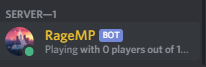

Recommended Comments
Create an account or sign in to comment
You need to be a member in order to leave a comment
Create an account
Sign up for a new account in our community. It's easy!
Register a new accountSign in
Already have an account? Sign in here.
Sign In Now